@rawbytz This works exactly as advertised. Thanks for making this port of the original Clip To Workflowy extension.
Cheers.
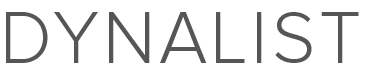
@rawbytz This works exactly as advertised. Thanks for making this port of the original Clip To Workflowy extension.
Cheers.
Agreed. Works for me as well. Much appreciated @rawbytz! I’d be interested in the url-in-the-note version too, if it materializes… 
Brilliant! Yes, I’d be interested in the URL in the note version. Thanks.
Question for @Mark_Gammon & @Kevin_Murray:
Is your use case in-the-note only OR will you use both formats?
Hey @rawbytz - I think my needs are probably met just fine by either, but having the option for both would be great for various uses.
Thanks again for your work on this!
Thanks so much for this rawbytz!
I’d also love the option for a URL in note version like the workflowy variant too 
In the note only for me, thanks. I haven’t become so accustomed to markdown yet and I like to see the URL.
Rawbytz is it possible down the road to have “Chrome Extension Options” to add your own formatted text in the pasted strings?
I like to timestamp a lot of my weblink citations, out of pure habit, so I can instantly see when I visited the site (as websites change all the time). So I don’t also have to look at the bulletpoints creation date either.
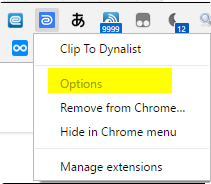
I take a lot of inspiration for how-to-citate something based on how wikipedia does their citations
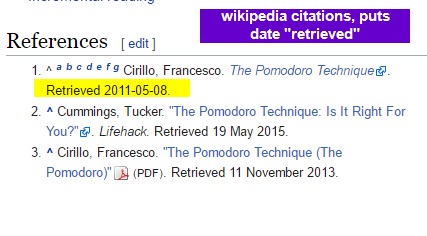
When I timestamp things, I generally use the “!” operator using a phraseexpress command “e#” , which produces
!(5/4/2017 08:50) this date
Reference to my phraseexpress command:
Personally, this is how I generally do my citations:
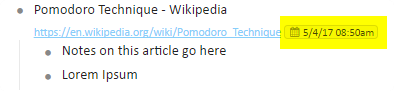
I intend to add some options and selected text to the ClipTo’s, so this is feasible. Right now my focus is elsewhere… tbh, I don’t know when… or if I’ll get to time-stamps.
I think you have a solution to this right now in Phrase Express. Why not just setup a macro that pastes the ClipTo string, sends Shft+Enter to get focus in the note, and then sends your time-stamp?
btw, the original post has been edited to include a link to the new “note” version.
Thanks @rawbytz. While you’re there, one useful feature of the Workflowy Clipper is that it will copy any selected text that paste that into the note. I find that quite useful for clipping text content and it’s one feature that seems missing in Dynalist. I know it’s not your extension, but I wonder if the code for that would be relatively simple.
Chrome has some requirements to prevent cross-scripting exploits… good for you, bad for me. In this case, it means restructuring the extension. It’s not a huge deal, but what free time I have is dedicated to a bigger project right now. When that’s done the clippers are next. Sorry.
Works great, thanks.
One wish: Could the extension be extended to support clipping of multiple selected Chrome tabs and copy/insert each ‘tab’ as a separate line?
Oooh, I really like that idea. I think it can be implemented relatively easily in the current structure. Multiple selected tabs is on the list, Wilhelm.
If you have Keyboard Maestro and Chrome and extension Copy URL + this recipe works to copy URL and Title, switch to DL (in tab#1), move to the top of the current list, PASTE, and move down to a new line.
NOTE: Copy URL + is customizable. I have mine set to use 9 to copy URL and TITLE.
TITLE URL TO DYNALIST
rawbytz i found another really good copy to URL extension for customization options
for multicopying several URLs
I might just use this since I don’t need the OPML formatting for note or move to dynalist tab now that I have a 3rd monitor (or possibly modify my own version too)
Of those two I would say “TABCOPY” is more powerful, as it gives 3 potential premade templates for you to copy from. Copy All URLs is only one format. TABCOPY also has easier to understand customization options
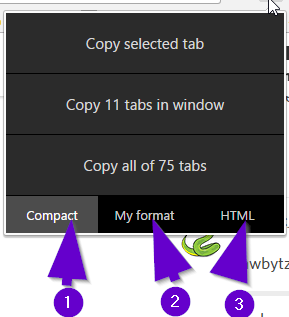
I could probably modify it if I wanted to do the getAll / search for open dynalist tabs / on-focus as well, but I don’t think I need it
I’m starting to incorporate more chrome shortcuts in my routine such as ALT+D to immediately get to the addressbar for faster searching / navigation
https://support.google.com/chrome/answer/157179?hl=en
Down the road I might adopt some chrome vimium style workflows so I can do things even faster
down the road I might consider going to invest in a 2ndary macro keyboard (but with less keys than one below). I already bound most of my CTRL+SHIFT+ALT modifier keys to my keyboard
Thanks for that… familiar with the first, don’t recall seeing the second.
My design goal is avoid any intermediate menus. So if a user wants to clip multiple tabs, they just select them by either Ctrl+ or Shft+ clicking on tabs in the tab bar. Then a single activation copies and goes. Looks like both can do that (with the proper settings) minus the go to DL part.