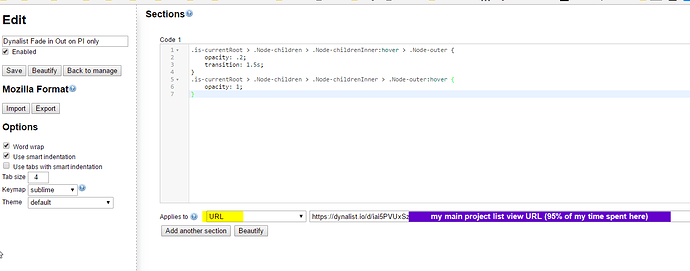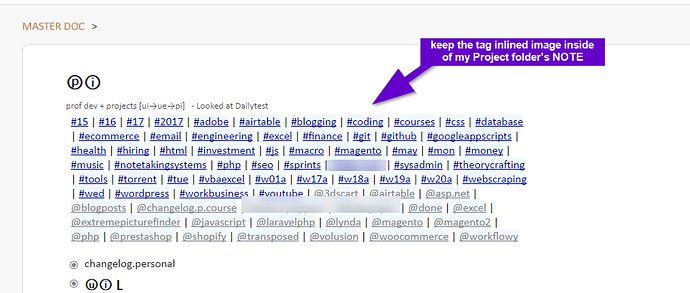I’m going to post updates on what I consider to be an effective way of using dynalist. This is my current workflow
Everything in the 3rd comment I still use - the macro about {#CTRL -chars f}{#input -head Input Text -single}{#enter}{#sleep 200}{#esc}. in the 3rd comment here. The other 2 earlier comments / post aren’t used anymore
I still use the same document convention. I use only 2 list view modes
- Projects folder view (this is all my wikis) - Binded to ALT+Q key . 90% time spent here
- Sprints view (this is inside my project folder, daily log notes) Binded to ALT+E key. 10% time spent here . Sprints view are used when I need to dump some misc / journal notes really quickly
This is what my documents look like
✪ Projects folder
✪✪ #excel
✪✪ #finance
✪✪ #magento
✪✪ #airtable
✪✪ #html #css #js #php
✪✪ #sprints (daily misc notes here / logs)
✪✪ …etc
I keep as few “folder bulletpoints as possible”. I do this by merging small growing similar folders together like so though:
✪✪ #html #css #js #php
Overtime as these wikis get bigger and bigger as I learn more and more things, I start creating their own dedicated folders, like
✪✪ #html #css
✪✪ #js
✪✪ #php
This makes it easy to scale number of folders over time, so its easy to remember which folders I have named
I use the macro exclusively to navigate now {#CTRL -chars f}{#input -head Input Text -single}{#enter}{#sleep 200}{#esc}. I don’t bother figuring out what order my folders are in anymore, since I move them around a lot
Below are some other essential features I’ve added onto my navigation panel for my main project lists pane:
On-hover CSS effect
@Piotr wrote this earlier for me, this is super helpful. It gives everything I’m not working on a greyish -background so I can focus only on what I am writing. You can read more about it in the thread
My files for stylish CSS look like so:
- CSS for .Node.is-checklist.is-checked .Node-content { text-decoration: none !important - Pastebin.com
- CSS on my project folder only: .is-currentRoot > .Node-children > .Node-childrenInner:hover > .Node-outer { - Pastebin.com
On stylish, my settings for the 2nd item here looks like this:
A sample of what my notes look like: (imagus plugin used on imgur.com link)

Tag maker + inline images
I use this above
My sprint notes has a lot of tag spam, so what I do is close my #sprints dailypoint then press this tag maker so I can get a complete “tagpane” of what folders I am currently using in my project folder
I don’t use the built-in tag pane in dynalist
After I make this, I take an inline image screenshot of it and stick it to the very top of my projects folder
This serves two purposes:
- Items in image aren’t searchable → this means I can use my CTRL+F chrome macros without having folders of the same name
- I can see exactly what folders I have currently in alphabetical order
- When I go to my projects folder I see all my tags right away and run my macro
Example of what it looks like:
As time goes on, and my folder names change, I just run the tag -index-maker again and just replace the inline image with a new one
This way I keep a tracking log of what folders I had at one point in time, which ones were new, etc
TL;DR
I use the following workflows summarized:
- One document where I have all my wikis. Folders (top level bulletpoints) are really obvious like #excel for all my excel files, #php for all my php documents, etc
- I run specialized CSS to “blur” out things I’m not working on @Piotr
- I run an inlined image from @ruud / @rawbytz tag index maker Tag Index bookmarklet so I know what my tags look like. I collapse my sprints folder which has lots of tags in it when doing this.
- I run this phrase express macro heavily {#CTRL -chars f}{#input -head Input Text -single}{#enter}{#sleep 200}{#esc}. http://www.phraseexpress.com/
- I use shareX and imagus to manage my image+Gif librarys. https://getsharex.com. Here’s my guide on it Introduction · ShareX-User-Manual. Imagus found here
- I use rawbytez clip to dynalist note function a lot Clip To Dynalist Chrome Extension - #18 by rawbytz
- I use stylish plugin for my customized CSS. Found here: https://chrome.google.com/webstore/detail/stylish-custom-themes-for/fjnbnpbmkenffdnngjfgmeleoegfcffe?hl=en
CSS Files:
- CSS for .Node.is-checklist.is-checked .Node-content { text-decoration: none !important - Pastebin.com set URL for the entire www.dynalist.io domain
- CSS on my project folder only: .is-currentRoot > .Node-children > .Node-childrenInner:hover > .Node-outer { - Pastebin.com set URL to only the project folder
PROS
- No loading between different files → Having one file makes it so there’s 0 load time between different folders
- Significantly Faster navigation. Not relying on dynalist’s built in CTRL+O functions or Built-in search functions reduces transitions between documents by around 3-4xs as much from personal experience. How fast I transition between documents is directly proportional to how fast I type. Every millisecond counts
- Minimal keystroke navigation. Using the macro I outlined above, its very easy to just press CTRL+SHIFT+F and the folder name like #excel or exc# and enter. Takes <3 seconds per search to type and navigate the moment you decided to navigate to new folder. No mouse needed.
- Can move folders around. If your working on two things related to each other, say #excel and #excelVBA, you can just manually move the folders next to each other and take notes on both (CTRL+↑ and CTRL+ ↓ on bulletpoint). You can merge or unmerge folders as you see fit, if project scopes / wikis change. Only top level bulletpoints have #folderName though
- One list view - nothing gets hidden or stashed away unless you want to. I only hide bulletpoints if I’m writing notes on a complex subject/wiki. You are subconciously reminded all the time of what your notes look like, leading to longer term retention imo. Memory palace effect
- Low maintenance WYISWYG - exactly what I enter is what I get out of it basically. There’s almost no moving parts to this method and once macros are set up there’s no other work involved. The only time I collapse notes is if its really polluted in nature / lots of spam notes I know already, etc. I collapse notes mostly in sprints. This way you can use dynalist as it was intended imo, as a notetaking tool, and focus on actual work projects
- The big picture - its easy to get the big picture of all your notes very quickly. Especially using rawbytz/ ruuds tag maker + inlined images at the very top of the file.
- Scales infinitely - You never have to worry about your document being too big, because its already really big to begin with. You just learned how to navigate a bigger document from get-go
- Less eye movement / fatigue / transitions overall - If I stuck an eyetracker on myself like this . My eyes are strictly centered almost always dead center of my document 95% of the time. When you navigate with CTRL+O, or use many list view mode shortcuts, you have to navigate your eye to the topleft of the screen every time. Not only that, your eye has to figure out the change in hierarchial relationship in your notes all the time as you go to different list folder views. Or when using dynalist’s built in search function, etc.. Too many transitions leads to lower memory retention related to the Memory palace effect. Its similar to why most people prefer Microsoft powerpoints / LinkedIn SlideShare over Prezi, for example, for technical presentations
CONS:
Not really any for me, but there’s some improvements / features needed down the road that can be made for this workflow: (most desired features) - May 18th, 2017
- External dashboard for managing todo lists using dynalist’s API
- Ability to sort lists alphabetically in order
- Ability to have a richer built-in dynalist search by : metadate, or ! operator based dates.
- Mindmap for getting a better understanding of complex lists
- Column support markdown
- Code support / highlighting / syntax
- Flat dynalist search view (flatflowy from workflowy)
- Better android app, similar to Workflowy’s
Other than that, there’s not anything else I really want
CUSTOMIZATION OPTIONS
- If you want to go to a specific list view you always have that option whenever you want
- You can attach files as you normally would etc.
- Time and date stamping is purely optional if you want to use it for google calendar integration
- If you want kanban integration / task management / pomodoro tracking put it in sprints folder
- You can have whatever theme you want and customize your CSS from my files if needed
- Use unicode like ✪ → ← ↑
 to aid in readability of notes
to aid in readability of notes - Phraseexpress macro whatever else you want
- I use a number of different elements to give each “#folderName” a unique style. Bolding, Colortags, Wording, Highlighting italics, H1 H2 H3 headers, etc. However best the information can be best captured and organized, etc
Down the road I will post my .PXB phrase express file just not now
In summary, this is what my current iteration of notetaking looks like in dynalist. I tried out lots of dynalist workflows (that I created, or copied from others) and this is probably what I am going to use long term
Minor tweaks will be made here and there though, which I will probably update here too
EDIT: CHANGELOG:
Moved tag index inlined image into the project folder’s NOTE, so it doesn’t fade out with my css