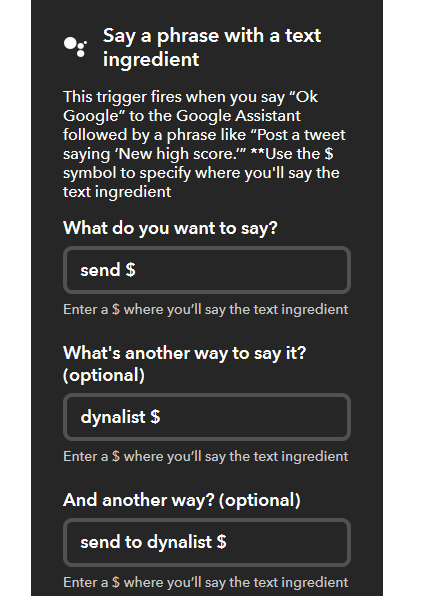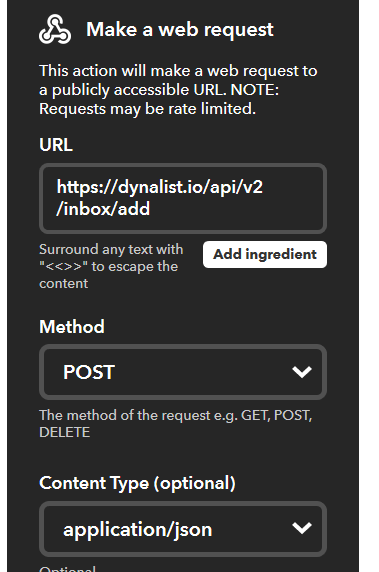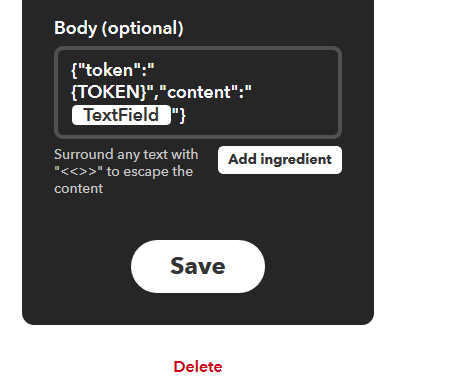Earlier this year I took a break from dynalist as my main GTD / to do list manager to try other things (I still kept dynalist for outlining, reference etc). My projects had become big messes and it just wasn’t working for me - I didn’t feel organised. I tried a few products I hadn’t come across before (most notably NirvanaHQ [Similar apps include mylifeorganised and GTDnext), and felt myself release a deep sigh. These apps have a lot more restrictions about how you can organise your stuff than Dynalist, and these restrictions really help to keep you (at least, me) in good habits. The freedom of dynalist is both it’s greatest and worst feature some times. They also have some nice little features I had never even thought of implementing. However, after a while, I realised I could implement everything that these apps do in dynalist (and of course benefit from everything else dynalist offers). I’ve spent the last month implementing this, and this month trialling it, and the results are good enough that I’d like to share them.
Some key features I’ll be demonstrating:
- The ‘focus’ icon / tag (very different to priority / due)
- Crucial separation of tasks and reference
- (Another) calendar system within dynalist [I won’t spend too long on this I promise!]
So anyway, here are my files below. The crucial one we are going to focus on is the top ‘GTD’.
All tasks go in the GTD file at the top - if I make any tasks outside of this file, they will get forgotten about and I know this so I don’t do it.
If I go into GTD without a search on, it looks like this:
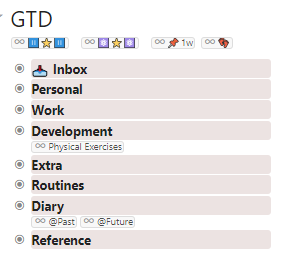
We start with my inbox, and then four major areas of my life: Personal (which for me mostly means shared things with my partner), Work, Development (of all sorts), and Extra (fun things I do just for myself e.g. blog posts). It then gets into routines (daily, weekly, monthly etc), my diary (more on that later) and (highly limited!) reference files (more on this later).
At the top you will see four searches. The first two are most important, as they concern this ‘focus’ icon I mentioned earlier (on my phone / in chrome I’m able to produce customised icons by typing in key phrases so wd instantly becomes ![]() but you could replicate the functionality with tags of course). The focus icon is something I hadn’t really come across until I tried out NirvanaHQ. It’s very different to the meaning of ‘top priority’. It’s also very different from the meaning of ‘due today’. Instead, it is, across all your lists, everything you want to have in your headspace right now, so it is much more dynamic, on a day to day (and even within a day) basis, than a ‘high priority’ tag, which I find tends to stay pretty stable over several days and doesn’t even make that much sense for non-task items like reference items etc.
but you could replicate the functionality with tags of course). The focus icon is something I hadn’t really come across until I tried out NirvanaHQ. It’s very different to the meaning of ‘top priority’. It’s also very different from the meaning of ‘due today’. Instead, it is, across all your lists, everything you want to have in your headspace right now, so it is much more dynamic, on a day to day (and even within a day) basis, than a ‘high priority’ tag, which I find tends to stay pretty stable over several days and doesn’t even make that much sense for non-task items like reference items etc.
After a short time I actually migrated from one focus tag to two: one for my working day, and one for my evenings and weekends. This doesn’t perfectly correspond to work vs personal as e.g. I often have to take care of personal things during the working day, but these are two completely different headspaces for me, and this further allows me to easily ‘put aside’ my work and come back to the same headspace on Monday, with the flick of a switch.
So, let’s run the working day search (has to be in three images sorry - and they aren’t perfectly aligned):
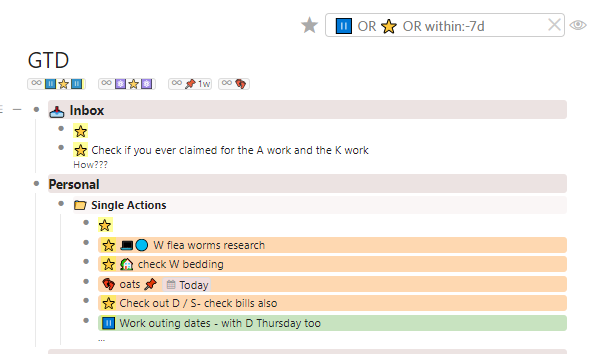
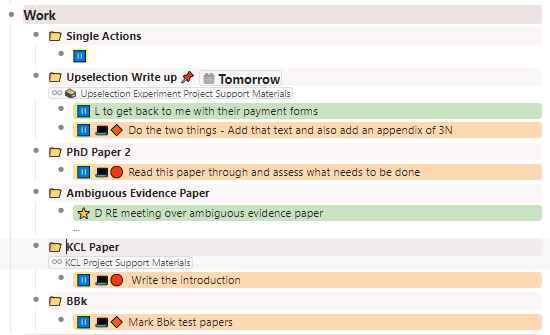
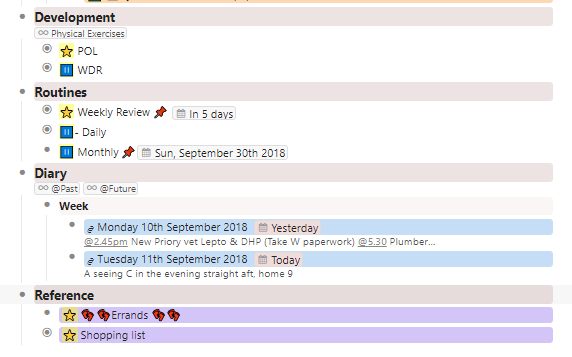
Ok, so there’s a lot here. Firstly, you’ll notice three things in the search field. The first one is my ‘working day’ icon. The middle one is what I call my ‘general focus’ icon. There are some things I want in both my working day and evening / weekend lists, and furthermore sometimes it takes too much cognitive effort when dashing off a to do item to make the decision which list it should be in, so this general tag comes in handy. I also include Today dates in the search as this allows me to ‘delay’ / decide when an item enters my focus (effectively, a ‘start date’).
Regarding the list itself, let’s start in the inbox. Here we have an item which, if you know GTD, you will see is not a good next action. I still haven’t figured out what to do with it, so it doesn’t leave the inbox (but, crucially, it can still have a focus tag, because I want it in my headspace (I need to figure out what to do about it)).
Beyond this you will see a range of colours. The greys are for areas of focus / projects, and I did this through the custom CSS. The other colours all have meaning. Orange means the item is a ‘next action’ - it only gets this colour if I am satisfied I’ve met the GTD criteria for a next action, so I know anything without a colour needs sorting. The green colour means I’m waiting for someone on that item (the use of colour makes this switch between task and waiting-for super easy), the blue is the colour I use for my diary, and purple is for reference. You could use red, orange, yellow for different levels of priority etc within next action, but I’m not finding a need for it, and GTD advocates against it (one major problem is you end up just ignoring the low priority items) - a lot of GTD practitioners I read recommend this two-tier-only system now: focused vs not-focused. As long as you don’t start putting everything in focused (which I personally don’t feel the slightest urge towards as it would just feel like a big cluttered mess) you will know that you have to review your non-focused tasks (because they represent 80-90% of your work) and they won’t get ignored.
So I’m writing this in the morning and this list is a hangover from yesterday - I’ll probably trim it down a bit this morning (un-focus a few things) as it feels a bit bloated. The key principle with a focus list is you should be able to feel good / zen feelings towards that list (the clue’s in the name, it should make you feel focused) - if it feels overwhelming, un-focus a few things for now and review your work later (if you’re afraid to unfocus a task even though you don’t really need it right now, that is a clue you are over-using it, and need to be more consistent about reviewing your work). Importantly also, I do know that everything below ‘Development’ does not contain actual tasks and so stuff down there doesn’t worry me.
A few other nice features: We can see that tasks are nested under their projects in this view, which I really like (and which NirvanaHQ actually lacked) and you can see some other symbols. The folder indicates a project, so I can send tasks to projects really easily (reference files have a different symbol (![]() )). The symbols after the focus icons on the tasks indicate GTD contexts (you can see a computer symbol, an ‘at home’ symbol, the little feet indicate an errand, etc - also the symbols after the computer indicate energy required (blue low, orange square medium, red circle high) which I use to decide when to do tasks throughout the day (I have a lot of energy in the morning, not so much in the afternoon). You could replicate all this with tags of course, and you might vary in how useful you actually find contexts (I have reduced my number of contexts over the years). Now if we actually went into the work section (which I do nearly every day to check things over), it would look like this:
)). The symbols after the focus icons on the tasks indicate GTD contexts (you can see a computer symbol, an ‘at home’ symbol, the little feet indicate an errand, etc - also the symbols after the computer indicate energy required (blue low, orange square medium, red circle high) which I use to decide when to do tasks throughout the day (I have a lot of energy in the morning, not so much in the afternoon). You could replicate all this with tags of course, and you might vary in how useful you actually find contexts (I have reduced my number of contexts over the years). Now if we actually went into the work section (which I do nearly every day to check things over), it would look like this:
You can see that there are only tasks / waiting-for’s in here. No reference material at all (see the file list at the start - I have separate reference files for my different areas of life with all my notes / outlines etc on projects which are big enough to need them). The only reference material I allow at all is in the note section of a task - if it doesn’t fit comfortably in here, it goes in the reference file. This is another big and crucial change I’ve made from my previous attempts in dynalist. The reason this is so important, is that when I go into my work section now, reviewing my tasks is no problem - it all feels clean, organised and even a pleasant space to be in (here, similar to my focus list, I feel I can easily see the shape of all of my ‘work’) where as it used to feel like a massive faff with tasks embedded deep within projects alongside reference material / outlines etc, so I didn’t do it, and it all fell apart. I know this is not a very long list (I currently have a few big writing projects represented by single actions so your work list will probably be longer than mine) but I’ve had it several times longer and still felt little resistance to reading it through every morning. Because I CAN take it all in in one glance, I find that I want to do that regularly - to get that ‘Ahhh’ feeling of knowing that I know all my work, and nothing is going to blow up on me.
The red pushpin symbol is important too. This changes a ‘start date’ into a ‘due date’. If I just stick a dynalist due date on an item for tuesday, all I mean by this is that I want it to show up in my focus search on tuesday (at which point I’ll delete the date and add a focus tag). However if it has a pushpin on it, I know it means it’s actually due that day (red is a good colour - over time I have become very attuned to spotting these pushpins). You can see at the top I also have a search for any deadlines within the next week which I use regularly, and modify to next month etc)
Now, moving through development we have daily things related to that and followed by routines (daily, weekly, monthly checklists) and finally onto my diary. This is an entirely optional feature, and I’ve written about having a calendar in dynalist before. However this one is a major departure from my previous efforts, as the diary in this format plays a far more modest role than before, and therefore is less clunky. The diary serves two functions only: events go in the note section of the day, and I journal in it before I send it off to the ‘past’ (A nice feature: I’m forced to do this by the fact that the search keeps it in ‘focus’ until I manually send it off myself - the only times I have ever regularly journalled in my life is when my system had a forcing feature like this). If we went into my diary you would see a load of days like those two, nested within weeks - easy to see what’s coming up. Each day, due to the search term I use, the current one pops into my focus, and I manually send it away once I’m done with it. The creation of the diary can be done in no time in excel - I can set up a whole year in 10 minutes or so.
Finally, we come to the reference section. Crucially, this only has focused items in it. It shouldn’t have any non-focused items and it is only a temporary store, not an actual repository. Other than my errands and shopping lists, the kinds of things I keep in here are: questions to ask the vet in an upcoming appointment; notes on a very-ongoing thing etc.
So, that’s basically it I suppose. The evening / weekend search would look very similar. What I love about this system is that when I look at this list (especially because my diary is there too) I feel like I know everything that I need to know right now - I feel (at least temporarily) on top of my life. I don’t have to hold in mind other things and I also don’t have anything in front of me that I don’t need cluttering my headspace up. I can easily send unsorted things to the inbox and still have them in focus but separate from my ‘sorted’ actions - this prevents my actions becoming mixed in with unsorted items. It’s also a highly flexible system - if you really did temporarily want a reference item in one of your projects in focus for some reason you could (I would advocate the same golden rule as above - no un-focused reference items here at all - once it’s done with, either delete it or send it back to the reference file). Final benefit of keeping the GTD file as small as possible: it will load that much faster on mobile.
Anyway long post but I hope some of the ideas are useful to some people. I’d love to hear your thoughts / answer any questions. Happy to display other elements but didn’t want to clog this post up more than it already is.
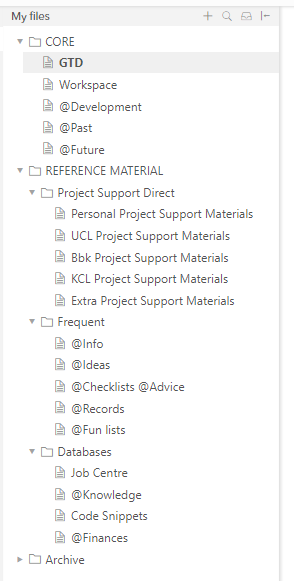
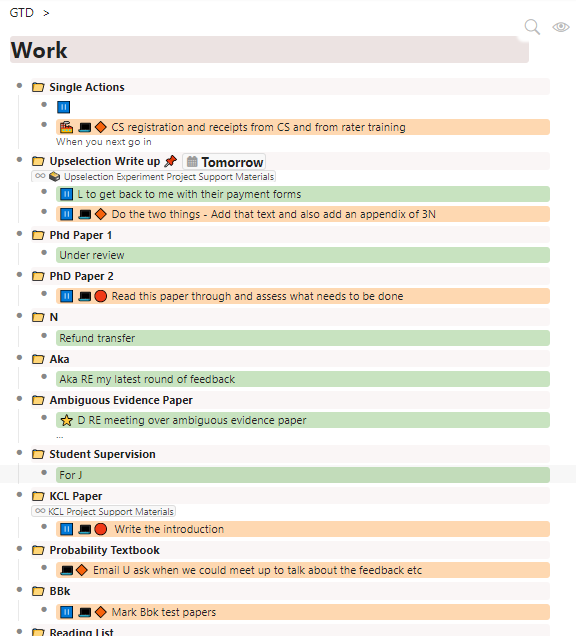

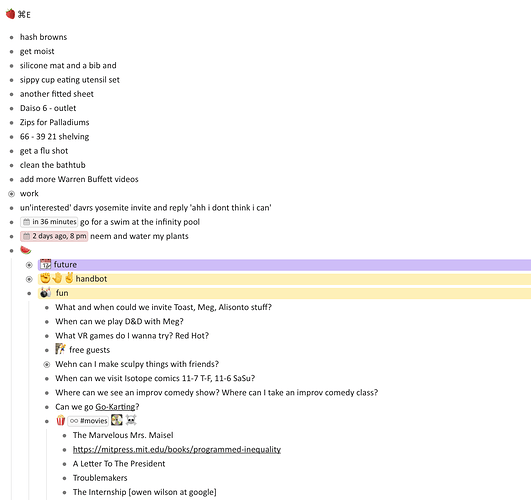
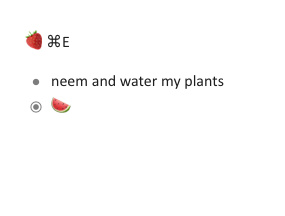
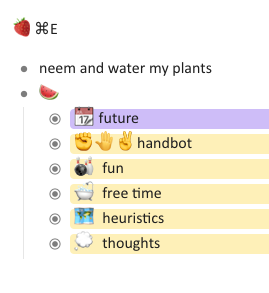
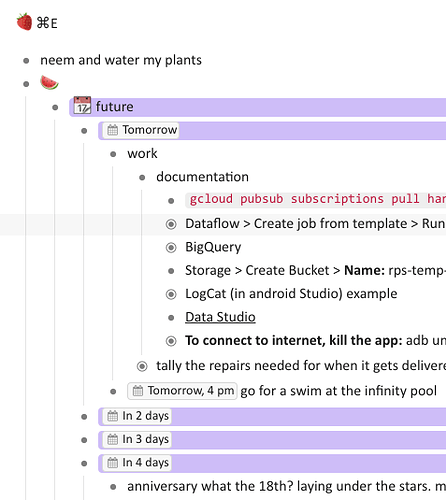
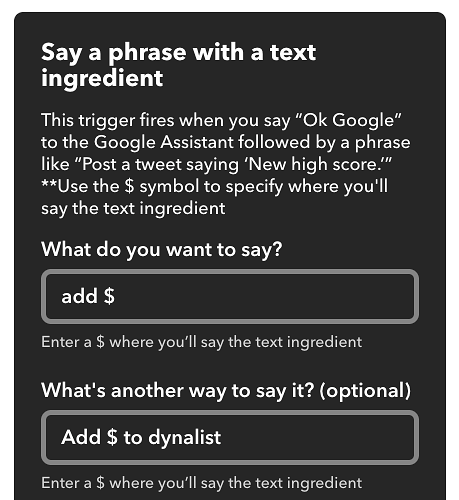
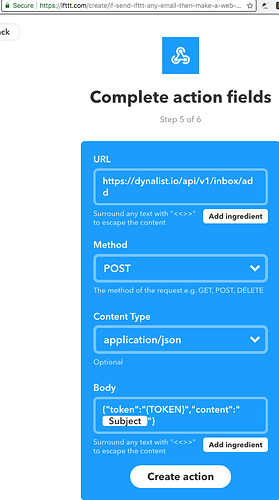
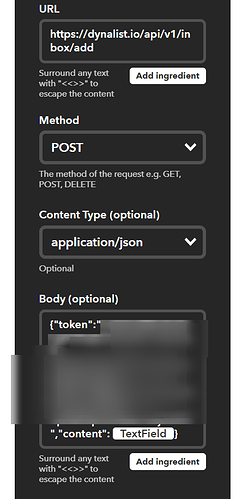
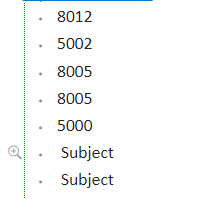
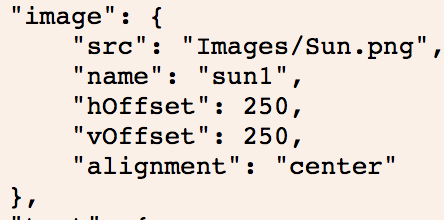
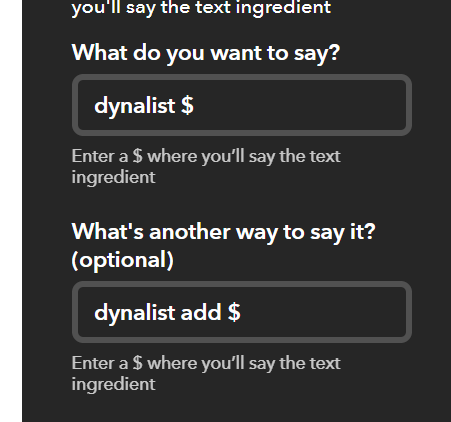
 (Working day focus)
(Working day focus) (Evening weekend focus)
(Evening weekend focus) (General focus)
(General focus) (Project)
(Project) (Reference file)
(Reference file) (Deadline)
(Deadline) :
: (This is a new development from my above post - this means I’m waiting until a specific ‘time’ (essentially it’s ‘tickler’ indicator)
(This is a new development from my above post - this means I’m waiting until a specific ‘time’ (essentially it’s ‘tickler’ indicator) ️ (‘Work in progress’ - I use this for temporary quick access to particular reference files)
️ (‘Work in progress’ - I use this for temporary quick access to particular reference files) (Task is an errand)
(Task is an errand) (Task can only be done at home)
(Task can only be done at home) (Task can only be done at the office)
(Task can only be done at the office) (Task requires speaking to someone in person)
(Task requires speaking to someone in person) (Task is particularly suitable to mobile (I check this on the train))
(Task is particularly suitable to mobile (I check this on the train))
 (Task requires laptop - low energy required)
(Task requires laptop - low energy required) (Task requires laptop - medium energy required)
(Task requires laptop - medium energy required) (Task requires laptop - high energy required)
(Task requires laptop - high energy required)