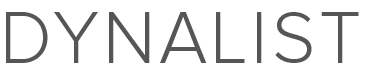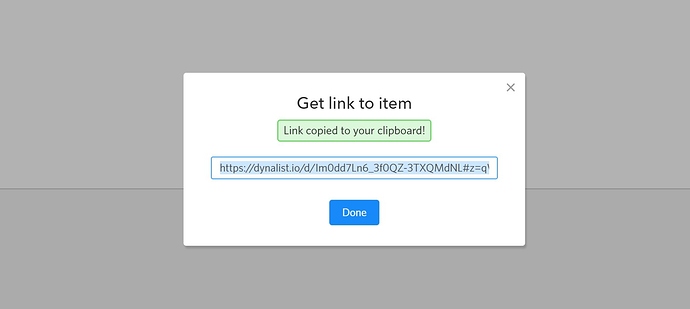Update: this is implemented, waiting to be released. Woohoo!
I see it’s released. Thanks a bunch: This was my single biggest annoyance and it’s fixed. 
Just leaving a minor note here: The only thing left to do is to remove the menu that’s accessible via pressing and holding a bullet (from all modes), which is accessible in read only mode.
This may be an issue if one’s phone’s lagging and then someone ends up tapping on something they regret by accident. So please keep this in mind if your phone lags at times and you’re using Dynalist. Fortunately the expand all appears to be the option that you’re most likely to click.
Thanks for the note!
Hi Erica,
Awesome on Mobile so far.
Can this also be done for macOS and Windows to only scroll no formatting only option to check off or move an item or node to another place. Still see the Image or files.
Cheers
Dimitry
That would be nice.
Do you think you would toggle this setting on desktop very often? (I’m trying to think where we should put it: hidden in the main menu or along with the search and eye icon?)
I think this an option i used very often, please Put beside the search and eye Icon 

Cheers
Dimitry
Is this feature going to be implemented? I love to have it implemented on the desktop/web version because I work on multiple screens.
I do not want to accidentally edit my note in Dynalist!
Hey team, I also have just realised how useful this could be. There are documents that I certainly don’t need to risk editing once they’re done 
- As a developer, I often have code snippets saved in my dynalist. With a ‘read only’ mode I imagine I’d be able to copy the text “as is” (I know that this functionality probably overlaps with the WYSIWIG feature).
this feature is marked as “implemented”, but how do we access it?
I expected read only to be an option on the “get link” screen. like google docs does
It’s only available on mobile via the “open book” button
If you’re sharing a link, then it’s read-only by default. That window seems to be the one that a user sees after uploading a file. Right-click a document on the documents pane and then click on ‘manage sharing’
what’s “open book” ? i can’t find it
ah. no, my screenshot was of the “get link” screen when sharing an item. didn’t realize that sharing on the document level was already implemented.
My bad. I don’t use the mobile app as often as the desktop app and forgot that the book was changed into a lock:
Alright, let me know if you have any questions.
This read-only mode for a node is useful, to avoid accidental edit when a node is already finalised. Please implement it for browser users.
Seconded! It would be great if the lock mechanism was available in desktop mode.
+1
It has been already suggested in the thread about the WYSIWYG - https://talk.dynalist.io/t/visual-editing-wysiwyg/34/112 but apparently not with enough votes to be considered…
There is a workaround, though. Increase browser zoom to 200%, which will enable the Mobile version, activate the Padlock, reset the browser zoom, then enjoy the Padlock active. But whenever it’s deactivated for any editing, the same operation has to be repeated… Which, of course, is completely non-sense.