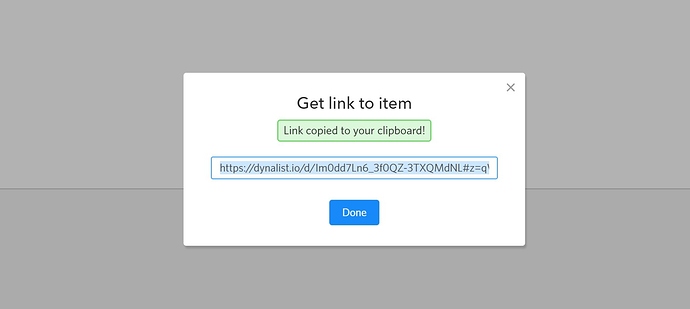Kind of like the Google Docs app, with how you can choose between editing something and then just reading it so that way if you’re on a touch-based device, you won’t be distracted or mess up anything.
Thanks for the pointer, I’ll check out how Google Docs app does it.
They basically have a floating button near the bottom right corner of the app.
Yeah, I just tried. I took the “Check” icons to mean “I’m done, let’s go back to the view-only mode”, which wasn’t super obvious to me. Maybe it’s because I’ve never used the Google Docs apps; it does seem easy to get used to once you understand it.
I was thinking about adding a lock here. ![]()
To be fair, they used to have that for Google Keep and then switched replaced it with a bottom bar.
Or some other icon that has a similar meaning.
Lock was used for read-only shared documents, so it could cause some confusion (“Does the lock mean to make this document read-only to other people? Is it reversible?”). There’s no tool tip on mobile, which only makes things worse.
Ah, that’s a good point. So something like a book, sort of like Readability.
Yep, something like a book or a lamp that indicates “reading” would work. Thanks!
Update: this is implemented, waiting to be released. Woohoo!
I see it’s released. Thanks a bunch: This was my single biggest annoyance and it’s fixed. 
Just leaving a minor note here: The only thing left to do is to remove the menu that’s accessible via pressing and holding a bullet (from all modes), which is accessible in read only mode.
This may be an issue if one’s phone’s lagging and then someone ends up tapping on something they regret by accident. So please keep this in mind if your phone lags at times and you’re using Dynalist. Fortunately the expand all appears to be the option that you’re most likely to click.
Thanks for the note!
Hi Erica,
Awesome on Mobile so far.
Can this also be done for macOS and Windows to only scroll no formatting only option to check off or move an item or node to another place. Still see the Image or files.
Cheers
Dimitry
That would be nice.
Do you think you would toggle this setting on desktop very often? (I’m trying to think where we should put it: hidden in the main menu or along with the search and eye icon?)
I think this an option i used very often, please Put beside the search and eye Icon 

Cheers
Dimitry
Is this feature going to be implemented? I love to have it implemented on the desktop/web version because I work on multiple screens.
I do not want to accidentally edit my note in Dynalist!
Hey team, I also have just realised how useful this could be. There are documents that I certainly don’t need to risk editing once they’re done ![]()
- As a developer, I often have code snippets saved in my dynalist. With a ‘read only’ mode I imagine I’d be able to copy the text “as is” (I know that this functionality probably overlaps with the WYSIWIG feature).
I would find this useful for the desktop as well. Thoughts? @Erica