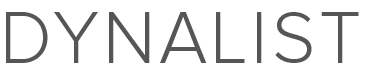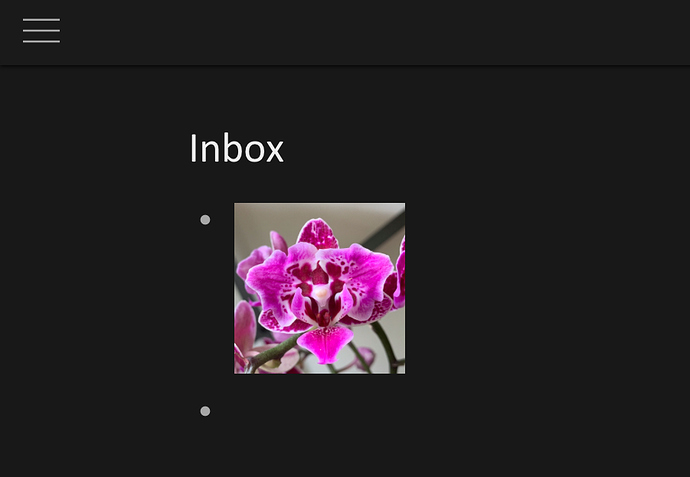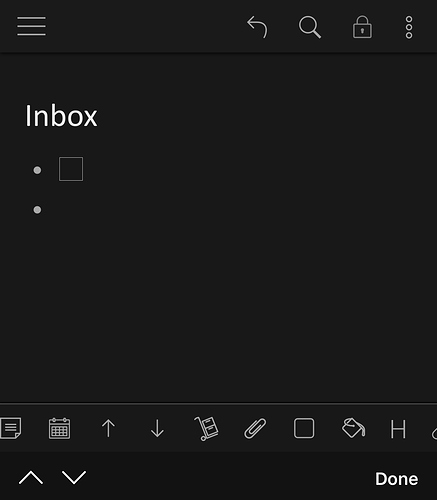…but images will display on the desktop app, web app, and IPAD version of the iOS app.
Steps to reproduce
1.Add an image to the web or desktop app of dynalist. (Does not matter if it is to a new or current document)
2.Make sure that — within the settings — the “display images inline” option is set to on. Also make sure that the image you just added is, in fact, displaying inline within your document.
-
Open the dynalist app on IPHONE. Navigate to the same document in which you just added a new image. Make sure “display images inline” is set to on.
-
Refresh
-
Notice how the image you just added on desktop or web is not visible.
Expected result
For the images to display inline in the iPhone app—as they do within the desktop, web, and IPAD version of the app.
Actual result
For ANY NEW image that is added, the IPhone version of the app does not display the images inline.
Note: when viewing older documents with images, the images are displayed. The bug seems to only apply after a specific date—meaning after “x” date the images will no longer appear on iPhone.
Environment
Bug appears in the IPHONE version of the iOS app only. Bug does not appear on IPAD version of iOS app.
Both iOS apps are the most recent version
Additional information
I’d add pics but I’m not by my computer and only have my phone.