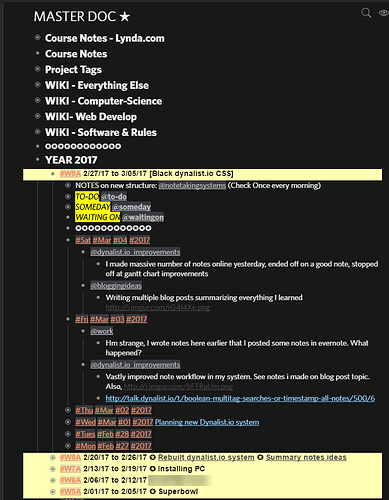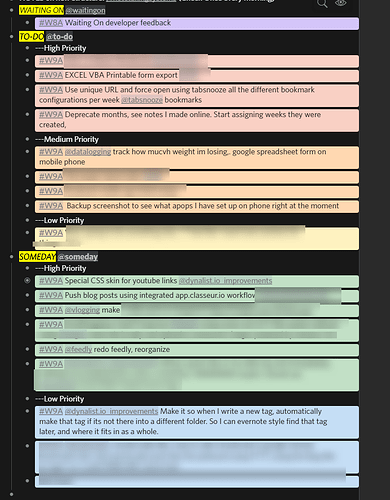This is how I manage things I do everyweek. It is subject to change later, but I think I am happy with the current workflow. If they do change, I will simply make another post, and point out improvements I have made, and the reasonings why.
First read this post:
Then read this post:
Also, I am following this guideline as well:
I do LEAN sprints by the week. It makes sense for me since I am a workholic Monday-Friday guy, do fun stuff on saturday, catchup on Sunday. This applies to generally most people as well in my opinion.
So basically, it makes sense for me to analyze once my workweek restarts again (Monday) the day before on Sunday.
I have outlined the following general document hierarchy I use, under my one root document. For reference, this is what my master doc looks like thus far:
(For reference, today is saturday morning so I didn’t take a lot of notes, and all my friday notes went somewhere else, so I simply referenced where I put them instead)
Under each week (indicated above), the following general hierarchy of daily log notes is outlined as such:
✪ Week Number
✪✪ Day
✪✪✪ Tag1, Tag2, Tag3
✪✪✪✪ Notes
Throughout the day, I am looking at
- my daily notes (ideas generated through the day, things I did, anything goes here)
- my weekly “TO-DO” “SOMEDAY” and “WAITING ON” (tasks only here)
You could do this in a two window setup, or simply have bookmarks / phrase express keys to flip flop back and forth.
This is subsequently where you apply color tags as well. Personally I am still experimenting here, but I suggest using the following color schemas:
- (R) CTRL+SHIFT+1 is reserved for high priority tags in TO-DO
- (O) CTRL+SHIFT+2 is reserved for medium priority tags in TO-DO
- (Y) CTRL+SHIFT+3 is reserved for low priority tags in TO-DO
- (G) CTRL+SHIFT+4 is reserved for higher priority tasks in SOMEDAY
- (B) CTRL+SHIFT+5 is reseved for low priority tasks in SOMEDAY
- (V) CTRL+SHIFT+6 is reserved for tasks under WAITING ON
In case you haven’t noticed, the color conventions are the same order of the rainbow, ROY-G-BIV
I didn’t spend a lot time assigning tasks this week (as I was revising my workflows), but this is the general convention I am using. Alternatively, you could just merge “WAITING ON” “TO - DO” and “SOMEDAY” all together as one singular parent bulletpoint, it might be easier to manage
Each tasks should be succint and straight to the point, with at least one project tag assigned to it. You can tell I’ve been slacking here, but its a work-in-progress
Also, at the beginning of a bulletpoint, write down at minimal the week number (and preferably the day, like (“#W9A #04” to represent March 4th 2017) as well
Throughout the week, CTRL+ENTER and crossout/ hide items that are finished
At the start of a new week
When the new week start, hide anything crossed out, and copy the items that were not crossed out (e.g. not finished) and paste into the next week
Repeat process over for next week
Searching for tasks finished
All you have to do to see what tasks you’ve ever done (Both when assigned, and when finished) is to just simply do the following:
search “is: completed”
You will get a snapshot summary of the following information:
✪ Week 08 [Date Finished]
✪✪ to-do/waiting on/finished
✪✪✪ [Date Assigned] Task name1 @projecttag
✪✪✪ [Date Assigned] Task name2 @projecttag
✪ Week 07
… same as above
✪ Week 06
✪ Week 05
✪ Week 04
… etc
From here, you can do whatever you want with the data. Print it out, give yourself a pat on the back, show to your employer what you did for annual review, write a python script to process into excel data → gantt charts, export out as HTML and share it
reviewing other things you did throughout the week
Other things: You might take notes in other areas. But since you have been tagging everything with a date, either the parent bulletpoint or bulletpoint itself, you can simply search:
search “week number”
it populates everything you wrote that week, including your daily logs, course notes, etc etc
any questions or comments put below