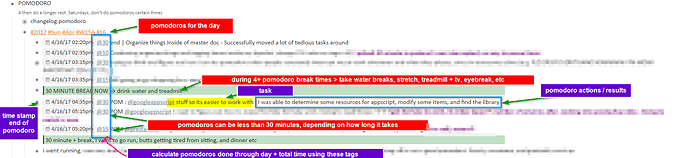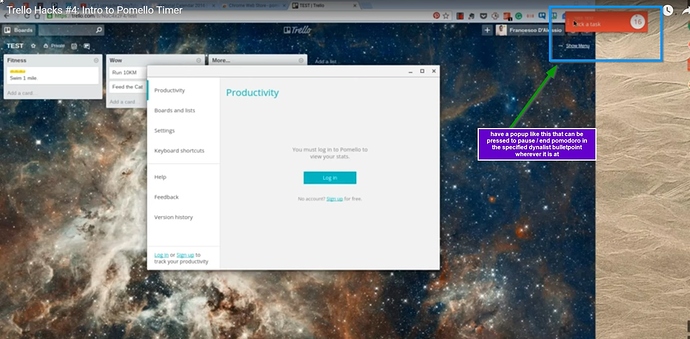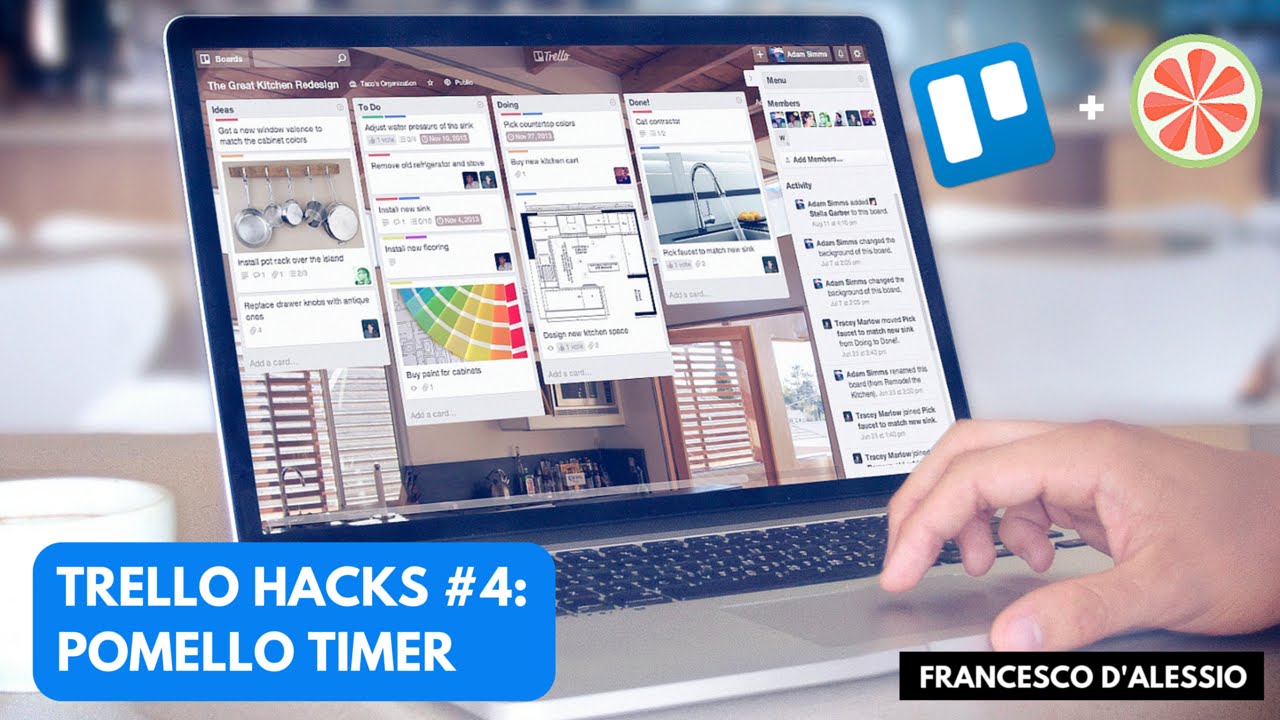personal pomodoro with dataxx
i started to incorporate pomodoros with just a datexx cube
https://www.amazon.com/gp/product/B0002U72LS/ref=oh_aui_detailpage_o01_s00?ie=UTF8&psc=1
Essentially, my pomodoro is 30 minutes long, with 5 minute breaks inbetween. At 4 pomodoros in succession, I take a 30 minute break. I do this at home since I get next to no interruptions. It works very well. Its going to entirely replace my daily logs, since I rarely use those anymore now that I place those notes in their respective projects instead
The general workflow I use for pomodoro is as follows:
(0) Navigate to project folder, look at my previous notes + things I need to do
(1) Navigate to pomodoro section in dynalist
(2) Assign the pomodoro task
(3) Flip datexx cube to 30 minute side (takes < 2 seconds to do)
(4) Do work wherever it is (writing sprint project notes in dynalist, writing code in IDE, etc) while taking notes at same time in dynalist
(5) TIMER ENDS AND BEEPS
(6) Summarize in one sentence, everything that was done to the original pomodoro bulletpoint tasks, attach any imgur annotated screenshots if necessary
(7) use phraseexpress macro to stamp current time like !(4/16/2017 23:50)
(8) Write down the duration of the pomodoro done, 30 minutes is @30
(9) Flip the cube to 5 minutes, when it beeps, flip it back to 30 minutes
(10) repeat cycle, take a longer break at the 4th pomodoro
There’s alot of steps involved but in reality it takes less than 30 seconds to do per pomodoro from start to finish.
Down the road I will probably make my own version of rawbytes workflowy tag calculator so I can analyze how productive I am throughout the each day and week. And compare it to work times vs personal times
This is what my pomodoro section looks like:
work pomodoro
At work, I am going to start time tracking myself as well. Its not exactly straight forward for me to run pomodoros at work, since I get interrupted every 10-25 minutes purely at random with no means of controlling the source, and I’m expected to literally drop everything I’m doing within 15 seconds and go do someone elses tasks with no fixed duration of time until issues are resolved
I am going to start running a pomodoro with a kitchen timer instead at work. This way I can at least track how much time I wasted throughout the day doing unavoidable interruptions / busywork (meetings, phone calls, answering questions, doing general IT work, etc) instead of actual project work.
I would determine this by how few (constantly interrupted) or how many pomodoros (no interruptions) I got done throughout the day
work setup:
(1) set the timer to 30 minutes
(2) Let the timer countdown
(3) If I get interrupted, immediately pause and hang the timer in front of monitor (so I am forced to look at it coming back). OR if I am in front of PC just pause the timer
(4) Unpause
(5) Timer done, beep
I have looked into things like toggl and pomello but I personally always pick a low tech solution whenever the options available, since I know exactly what I am getting everytime with no fuss or hassles. That, and there’s no learning curves either.
On another note, I dont preassign any tasks on my pomodoros, and generally don’t plan my tasks ahead of time. I find that if I have a 30 minute pomodoro, I am forced to find something important to do regardless, so all I really need is a list of project “visions” / random important keywords to look at to come up with a task.
All long term project visions / tasks, kanban, waiting on person, etc are all in the project bulletpoint itself, not in the pomodoro pane
suggestions for time pomodoro feature in dynalist
As to the suggested time tracking features, built within dynalist itself, a list should be manually promoted as a “pomodoro”. Once activated, it should have globally retroactive floating bar similar to “pomello + trello” workflow sitting near the topright of the screen, whjere you can pause + resume that timer and end it, then that window disappears
This way, you can pause and end your pomodoro regardless of what part of the document its on, and know how much time left is on the counter if you wanted (option to hide this value), etc
When the timer ends, automatically add the duration of the pomodoro on the originally designated bulletpoint.
After timer ends, also (optionally) put a popup dialog box to add any notes related to that pomodoro that gets added to the very end of the bulletpoint line
Take a 5 minute break, navigate back to your pomodoro list, and repeat all steps over again
Source:
source video:
EDIT
I neglected to mention that I only run pomodoros for project tasks. I have a lot of general duties at work, like send quotes to client ABC, make purchase orders, etc. I don’t keep time tracking tabs on any of that (mostly because they are all urgent + important in nature and I do it right away), and I manage those via “FollowUpThen” emailing system.