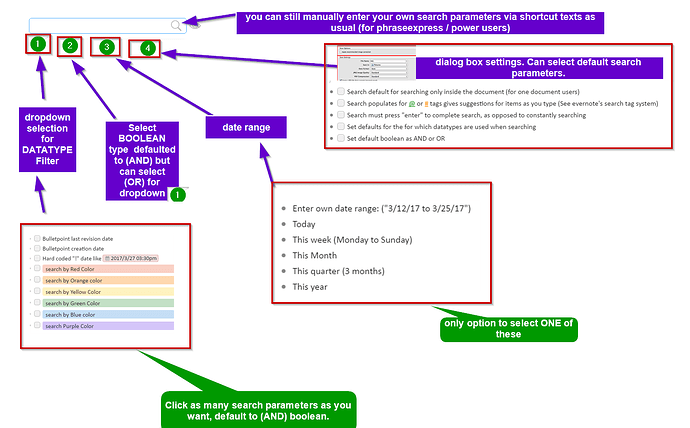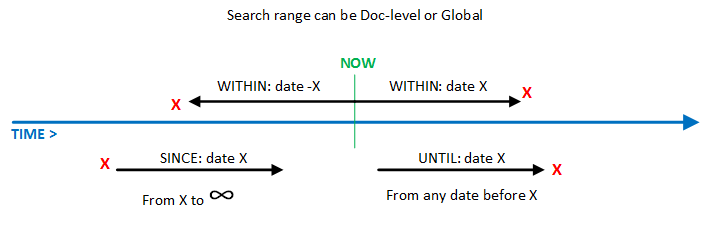I really don’t understand the built in date functions in dynalist or ways to utilize it for searching. It is one of the reasons why I avoided using them. I read up all the FAQs, did some tests, and still am confused
It is very confusing to me, also some of them do not work, and I think some of the useful functions of it are missing as well
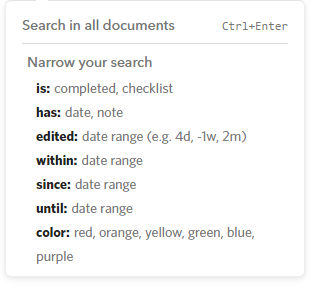
IS: completed, checklist is pretty straight forward
HAS: date, note is straight forward too (note being shift+enter)
edited is slightly confusing. I assume it looks at the bulletpoints metadata updated values. Are these for hard coded bulletpoints with “!” dates or is this metadata associated with creation of a bulletpoint? Why would I be able to enter both positive values (4d) and negative values (-4d), the bulletpoint’s metadata is on of the ending/starting points? I cannot be editing things in the future, so this is very confusing
UNTIL This picks every hardcoded “!” date from the beginning of time in the document, and you pick an end date, offsetted by today, via “-4d” if you want 4 days off from today.
SINCE: I have no idea what this does. I tried on my documents to get this to populate anyhting, but I don’t know what the parameters are
WITHIN This picks today, as a starting point (cannot be offsetted to my knowledge). You pick an ending point based on “4d” or “-4d” if you wanted to go back in days. I wish I could change starting point so its not always today though
COLOR This is broken for me
Currently, “EDITED:” is the only thing that uses bulletpoint metadata, the rest of them use hard-coded dates using the “!” operator
I find a lot of the date functions to be really, really confusing and untuitive even with testing I still have no idea what half of them do
I really wish the searching of date functions could be seperated out by the following approaches:
1: Search by bulletpoint metadata (Bulletpoint creation date metadata, Bulletpoint lasted revision date metadata)
2: Search by hard coded dates
This would VASTLY simplify searching since this is how data is being created, and updated systematically anyhow
Hard coded “!” dates would generally be the approach of someone whose occassionally scheduling something in google calendar (meetings) or a deadline. They are generally going to be used based on what the user is using them for
The problem I have with searching right now using any search date operators is I cannot use it for core functions. E.G.
-
How do I search for bulletpoints that I created, from March 3rd to March 15th? (metadata)
-
How do I search for bulletpoints that I modified, from March 3rd to March 15th? (metadata)
-
How do I search for hardcoded date items via “!” from March 3rd to March 15th (! hard coded dates)
-
How do I search for bulletpoint items via “!” for the 12th week of the year? (!hard coded dates and metadata)
-
How do I search for bulletpoints items I made on February of this year? (!Hard coded dates and metadata)
The search operator needs to be flexible enough that any arbitrary date range could be used and still be intuitive. It doesn’t really matter imo that it takes longer to type out a search parameter, rather that it actually works, since powerusers will just be using phraseexpress scripts anyhow
Also, this is assuming I am not cutpasting, and moving things around, which is understandable. But as of now, I cannot really use any of the date functions. I really wished the search parameters were simplified to the above, so its very easy for anyone to understand what there looking for.
Most of the date parameters need to specify “today” as a starting point, which makes it very inflexible. Most of those functions are limited by only one flexible date range, the other point is fixed
Perhaps a feature request is to use a WYSIWYG search parameter approach, where you can pick systematic date searches (pick items modified or created this year, January 2017), by week number, or by arbitrary date range, and then specifiy datatype search (Metadata last edit date, metadata create date, Hardcoded dates, Colored bulletpoints, has tasks, last date crossed out on task (ctrl+enter), etc)