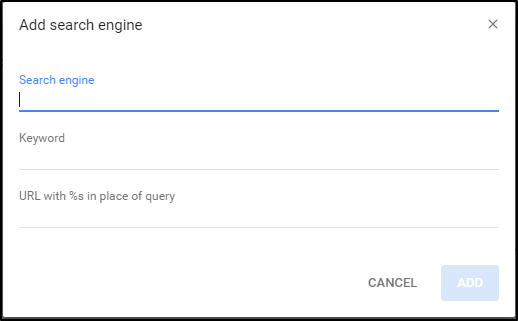I’m not sure how widely this is known, but it was new to me when someone showed me recently.
Each bullet in your Dynalist has a unique URL, for example, this URL links to “the atomic structure of matter” in Propaedia
https://dynalist.io/d/GcSvL_R4bB97MLi4SAwhYrgY#z=ftq8V7kkDA0KNPKthVgT2OI_
I have a few Dynalist bullets I use frequently. I used to get to them by first navigating to Dynalist, then crtl+o, then get them from the Dynalist bookmarks.
For me, it was better to go to chrome://settings/searchEngines. After a few defaults, there’s “other search engines” and “add”. I click “add”, and in the dialog that pops up, type a short name for the dynalist bullet, then a short key to remember it, then paste the url. Then, whenever I type the key into Chrome’s address bar and hit enter, I go straight to the Dynalist bullet I want.
For example, I could type
Search engine: structure of matter
keyword: som
URL with %s in place of query: https://dynalist.io/d/GcSvL_R4bB97MLi4SAwhYrgY#z=ftq8V7kkDA0KNPKthVgT2OI_
Then when I want to go to the structure of matter bullet point, I hit ctrl+L in chrome to go to the address bar, type “som”, hit enter, and I’m there. This was faster for me because I didn’t have to navigate to dynalist first.
I knew about the chrome search engine edit for a while, but never thought to use it this way. It just creates aliases for URLs, which is useful for searches, but useful for quick navigation as well. I even use it to bookmark chrome://settings/searchEngines as “se” so I can add new pages quickly. (So if I’m on a page I want to bookmark, I hit ctrl+L, ctrl+c, se, enter, tab tab tab enter, then type in the moniker, alias, and paste in the url, hit enter, and I have a new bookmark.)
This has the downside that you have to remember the aliases you gave, but for any URL I visit frequently, I find it easier and faster than standard bookmarking, in Dynalist and elsewhere. It’s also useful for fast-emailing people I email frequently, (see https://stackoverflow.com/questions/6548570/url-to-compose-a-message-in-gmail-with-full-gmail-interface-and-specified-to-b for gmail urls).