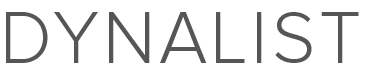@Erica, I think it depends on whether you think of the structure as a tree and look at it with a programmer’s eyes, or if you think of it strictly visually.
In favor of the current behavior is that it’s cleaner if you’re thinking of a tree hierarchy such that you don’t have to re-parent the items following siblings. It’s also the way Workflowy works. And there’s also the case you mentioned about not being able to unindent “Level 2 item 2” without also affecting “Level 2 item 3.”
For me, I picture this visually. I’m not thinking of parent-child relationships, trees, or any of that. I’m thinking that A should be indented less than B. I go back to the way every word processor I’ve used works (LibreOffice, OpenOffice, old versions of Microsoft Word) with their list tools.
For example, in LibreOffice, when you indent or unindent a list item, it only affects the selected item. If you want to move several items, you have to select the items you want to affect. (This is also how the text editors I use work when dealing with Python code.)
I do think that Dynalist’s method of affecting the whole tree is convenient by not requiring the user to select everything. But, personally, I think that promoting an item to a higher level and making its siblings its children is something I do far, far more often than demoting an item and turning its children into its siblings.
One other issue that I should have mentioned above, as it’s what first caused me to really notice it is this: Suppose the list you’re working on (the children of “Another example” in my OP) is long and extends below the end of the screen so you have to scroll to find the end. Now, promote an item, and it’ll disappear entirely from the screen. Why? Because it jumped to the end of the list, below the current viewport. This is quite confusing, because when you promote an item, you don’t expect for it to be deleted. Of course, it isn’t deleted, but it appears that way.
Finally, regarding the name of a setting, how about this: “Change indentation levels visually” or its opposite: “Change indentation levels logically.” Unfortunately, either option would require help text, or better yet, a help animation.