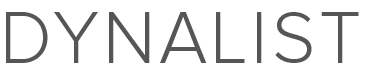If I start at the root of a document, and add a new list item, I can click the 3 bars to the left of the item and click “Add note” (Shift + Enter). On the mobile site and the App, I can also accomplish the same task by clicking on the new item and choosing the “Edit note” command (tiny icon above the keyboard) which is great.
What I want to do is create a new item, click the bullet to enter that item, then edit the note. On the desktop the “Content” has a 3-bar menu with the “Add note” option. The mobile website, however, only allows you to type into the content. It seems to be missing the option to choose any of the icons that you get to choose from when you create a sub list item.
So the workaround would be to create the new list item from the parent item (or root), then edit the note from the root and add a random word, then click the bullet which zooms into that item and from there edit the content in the note.
If anyone has any possibly solutions I would love to hear it! Thanks for your time!