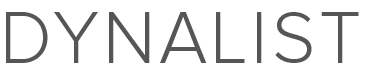Are you using the latest version (1.1.4)? It should wait a few seconds now.
Unfortunately Google Apps (I assume you mean Docs and Spreasheet?) is not a good example. The sync status jumps from “All changes saved in Drive” to “Saving…” after every single letter typed.
WorkFlowy simply doesn’t save that often, which means if your computer shuts down suddenly, you loses around 10 seconds of data, which isn’t too bad.
If you’re using the web app, using a user style is an option. Currently there’s no way to hide it on the desktop app.
Be careful that hiding it altogether might bring the risk of not seeing important sync errors.