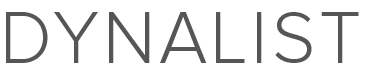I don’t find myself using tags much anymore. I just use rich keyword text searches instead through dynalist or Chrome CTRL+F searches.
I don’t actually find myself using inbox / task management based approaches either anymore either, just because I could do this with a number of tools (even with stickynotes)
…but only dynalist could handle organizing complex course notes + codesnippets + youtube/bookmark notes + wikis I have to take for my projects
The vast majority of time I use tags is just for the purposes of making my overall document easier to read, since I can control the CSS of my @ and # tags
I had this problem in evernote where I had this huge well-hashed out 1000+ tag structure in evernote, following best practices from many evernote productivity gurus. But I found I only really cared about < 5 tags alltogether.
I use # tags for “bulletpoint” folders through. Like I’ll try and lump all my notes on wordpress in one area. I have about 10-20 bulletpoints across my one document workflow, and each bulletpoint has several # tags associated with it. They all sit at the top level of as well
I use @ tags as a wildcard. Whenever something belongs in two locations, which is rather rare, or if I do a text search, I use @tags. Alternatively sometimes I just link documents together
I find that I just write notes wherever I want and then move those files later to where they should be. E.G. I’ll start writing some systemadmin stuff on my webdevelopment section, then move it later
Also, this is how I organize my folders currently (I wrote lots of posts on how I did it previously)
✪ All project folders here
✪✪ Project A (wordpress)
✪✪✪ 5
✪✪✪ 4
✪✪✪ 3
✪✪✪ 2
✪✪✪ 1
I literally just write whatever problem I’m currently facing and just go top down. I’ll revisit old notes if I run into the same problem, etc
This doubles up as a inbox management / what-to-do next tool / since I can clearly see what problems I am solving, and what things I’m working on