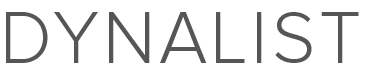Couldn’t tell if this had been suggested before, but instead dragging an item into the file list to create a new file, would be nice to drag an item onto an existing file to move it there instead of moving via Ctrl+Shift+M.
Sorry but I don’t think this is doable.
When you drag to the top half of a file, Dynalist thinks you’re dragging to above it. When you drag to the bottom half of a file, Dynalist thinks you’re dragging to below it. Now if we want to add an area that represent “into it”, we’ll need to split the file area into 3 parts, horizontally, which makes it even harder to drag things to where you want them to be.
The alternative, Ctrl+Shift+M, seems just as convenient but far more precise to me.
Maybe I’m missing something that dragging can do but moving can’t?
Using my top-level file as an Inbox I needed to move each item to a different list and just seemed easier to do via drag and drop versus selecting each one, hitting Ctrl+Shift+M, selecting the file from the drop down. The Recents list in the move drop down did help. Grouping them first, them moving also helped, but still required extra steps. Maybe not much of an issue now, because you tend to add things to the list you’re working on, but if y’all ever add clipping or email to a list functionality, I can see this being needed more.
I understand it’s an extra step, but I’m pretty sure it would save you time since you don’t have to drag the item into a 3mm range in order for it be dropped in the correct file, because of the reason I said above.
Maybe this is something that could work if there is a split screen feature at some point where one might be able to drag an item from one window into another?
That’s definitely a possibility.
But (1) @rcavin probably doesn’t want to open document A in order to drag things into it, and (2) split screen could be pretty hard to implement, since everything up til now is built under the assumption that only one document is open, so requiring split screen as the pre-requisite might not be suitable for more immediate problems.
Just my thoughts 
That makes sense. It was just a thought. As of now, Ctrl+Shift+M works just fine and if I need to view more than one document at a time, I just open another instance of Dynalist.
In a list of 65 items each going into one of 40 different lists, it got tedious to select the item, hit Ctrl+Shift+M, then type in the list name. Dragging & dropping may not be faster, but in that particular use case, it seemed less tedious. Just have to stay on top of my inbox or change my scheme  Thanks.
Thanks.
You shouldn’t need to type in the name… the recent destinations should be at the very top.
I think discontinous selection (Ctrl+Click to select non-adjacent items) is probably more useful in your case, as long as these items are in the same document.
I tried Ctrl+Click, but it didn’t work. Is that a planned feature? The Recent Destinations did help. With any new tool, just takes time finding the right uses and workflow.
Yeah it’s a planned feature! It’s rather small, so we didn’t make its own card/post for it 
Hi Erica, is it possible to make the file icon to drop an item into?
That means, if I drag an item INTO the file icon, it moves the item into that file. But if it is in the upper half or the lower half somewhere, it means to create a file out of the item.
Hi @Chris,
I agree what you suggested is a doable solution to the problem. However, it’s unobvious to someone who doesn’t know about it, and it’s kinda hard to do since the file icon is pretty small.
Why not consider using the “Move to” feature to do this?
Erica,
I’m a new user, and I’d say the short-cut keys are great for experienced users over time. Eventually I will use many of the short-cut keys. But I’m also a big fan of the mouse interactive actions… drag a bullet item from the main pane and into the document pane is very intuitive and far easier for reorganizing or moving items from the Inbox. What is NOT intuitive is excluding the move to action from the drag and drop to the document pane. I get the development of this move action seems more complex, but I’ve seen the move to drag and drop feature in lots of apps. Click, drag, hover over the target document then release is equivalent of a 3 step (or click) process and intuitive. Click+ Ctrl+Shift+M is equivalent of more steps given the first click + 3 key action (watch the hand movement of type vs mousing and you get what I mean), then another 1 click IF the location is in the recently used list, if not - then type some more without a visual reference and click - a 3+ click equivalent cost. So if you were to measure intuitiveness and time, then I’d say your current method of Ctrl+Shift+M is 5 - 8+ clicks and less intuitive, and the drag and drop to the left pane is 3-4 click and very intuitive. Please consider working this feature in someday.
Found this coz I searched re moving disparate items to new Docs - I was surprised to find that dragging an item to a Doc doesn’t work. I started wanting to CTL+CLICK to select the dispirate items andCTL+SHIFT+M them to new Doc, but found that didn’t work, then went to drag and that didn’t work either.
I.e.
- Select multiple items CTL+CLICK, doesn’t select any items.
- Drag random item, or list, to Doc in left pane, and doesn’t drop into Doc, but instead creates new doc.
Selecting multiple items, as discussed above, also can’t yet be achieved by standard CTL clicking on Windows app, should it be?
EDIT: Can see CTL+CLICK is implemented online, but doesn’t work in Win App. Any advice on when it will be?
ALSO - MERRY XMAS!!
what about using another modifier key to solve this problem? in windows file explorer you hold down shift when you want to move a file so that would be something familiar enough for some people, and you wouldnt have to worry about dragging to a certain part then.
using a modifier would be a bit safer too since there would be less change of moving something by mistake
if the feature is ever added, it would also be useful to drag and drop on a link as well as a regular item. you could say in the popup text whether the item is going to be moved to the link’s location or just to the current item you are hovering over
OMG how did I not know this!? 
it would be great if windows had a manual where you could learn all these kind of useful things.
ive only recently learned the win+t hotkey to focus on the taskbar, and win+b and shift+F10 to right click on a tray menu item. who knows how long they have been there… since vista, xp?!
I can do Ctrl+click on win app – is your outdated? Latest is 1.0.49.
Happy Xmas to you too! (I know it’s super late  )
)
Mustn’t have been, updated and is working now 
Anything re: [quote=“Morgan_Newall, post:15, topic:648”]
I was surprised to find that dragging an item to a Doc doesn’t work
[/quote]
Is this by design, or planned?
Also: Happy New Year!