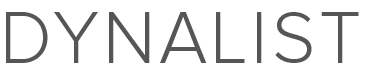Chrome search engines are useful for accessing custom searches from the omnibar (address box).
To create a Dynalist search engine in Chrome: -
- Go to the hamburger menu icon
- Go to settings
- Under the Search section, click on the “Manage search engines…” button
- Scroll down to the “Add a new search engine” box and enter Dynalist
- Enter dynalist.io in the “Keyword” box
- Enter https://dynalist.io/?q=%s in the “URL with %s in place of query” box
- Click the “Finished” button
- Go to the omnibar and start typing Dynalist, when dynalist.io appears, press Tab and enter search term and then press Enter.
You should be taken to the search results in Dynalist even if it is not the focussed tab or even open.